Accordions are useful when you want to hide and show large amounts of content.
To add an accordion, select Add Paragraph.

Choose Accordion as your option.
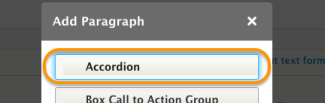
- The first field is an optional overall heading for the accordion. To add, enter the content in the Text field and select the appropriate heading.
- If there is no overall heading for the group of accordion items, click on the three dots in the right corner of the accordion header section and choose Remove.
- For more about the heading field see the Heading paragraph tutorial.
- Next is the accordion section title field. Enter the title of the accordion section.
The description field holds content which will be revealed or hidden when the section title is clicked on. Enter the content and stylize it like any other content in a body field.
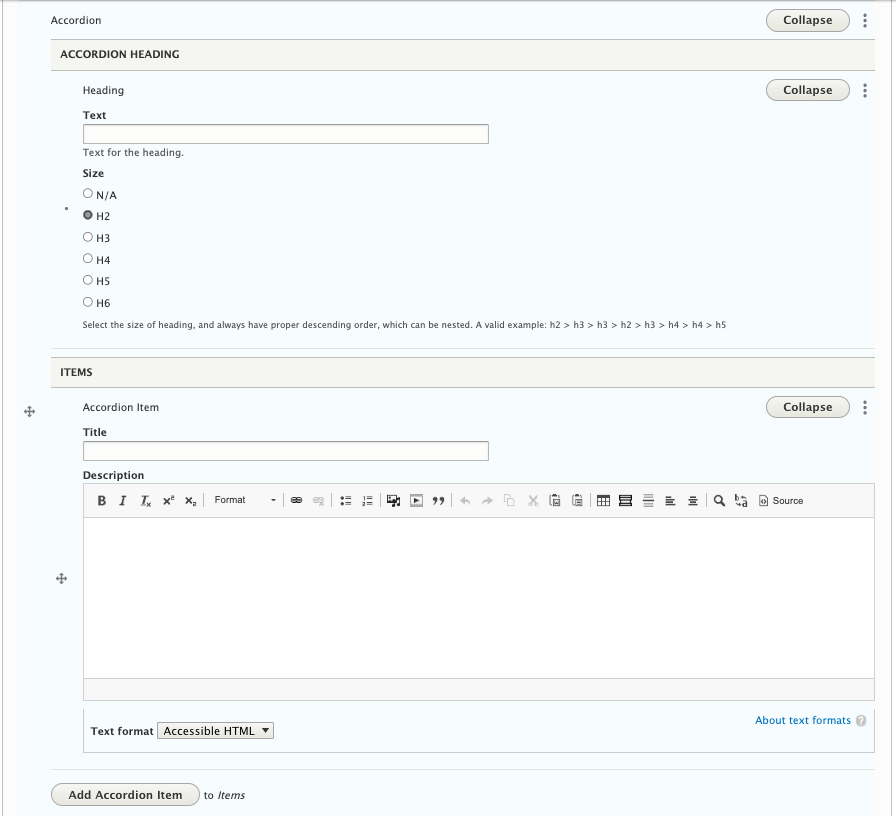
- By default, the Accordion paragraph gives you one accordion item. To add an addition accordion item, click the "Add Accordion Item" button and repeat steps 4 and 5.
- Repeat step 6 until all your accordion items are added.
- Saving the page: From dropdown next to "Change to:" choose one of the following statuses:
- Ready to Review: If it is ready to be published.
- In progress: If you want to hold on publishing or are still editing.
FAQS
- Can an accordion be nested within an other accordion?
- Unfortunately not. You need to organize your content in another way.

