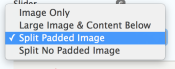The Slider Paragraph is an element for displaying content in an eye-catching and space saving way. There are four styles to choose from, see slider examples.
- To add a slider to your page, click the edit button and scroll to Page Paragraphs just below the body field.
- Click "Add paragraph" and select "Slider" in the list.
- To add image, click the Add media button, upload or select an image previously uploaded to the server.
- Enter a title of the slide in the "Title" field.
- In the "Description" field, enter the main text of the slide.
- If desired, add a link with the "URL" field and text for the link in the "link text" field.
- If needed, add another link by clicking the "Add another item" button.
- If desired, add more slides by clicking the "Add slide" button. Repeat steps 3 to 8 until all of the slides have been added to the slider.
- Saving the page: From dropdown next to "Change to:" choose one of the following statuses:
- Ready to Review: If it is ready to be published.
- In progress: If you want to hold on publishing or are still editing.
Pro Tip: There are four layout options for your slider. Select yours by clicking on drop-down layout option menu to choose yours: