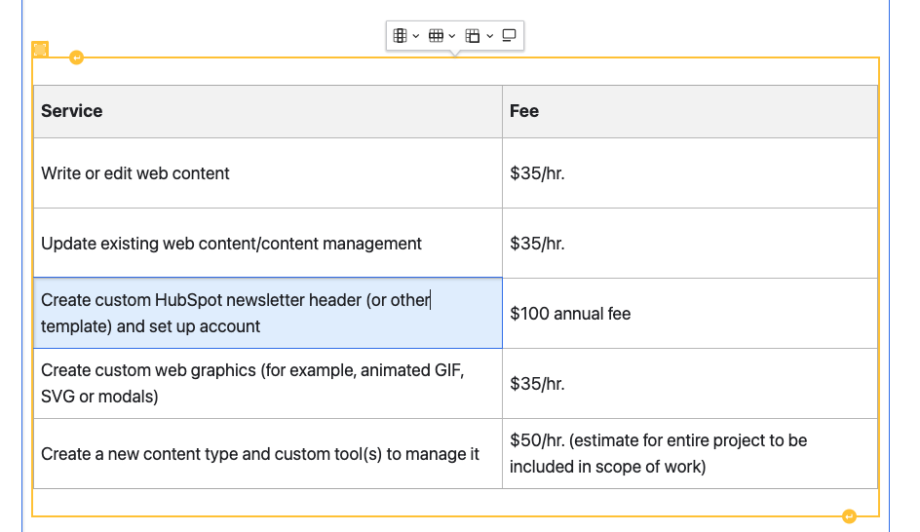Table Toolbar
- Table Toolbar (icons described in order from left to right)
- Columns: From the dropdown choose to insert or delete columns. If the column is a header, toggle on the header slider at the top of the dropdown list. All tables are required to have headers either as columns or rows.
- Rows: From the dropdown choose to insert or delete rows. If the row is a header, toggle on the header slider at the top of the dropdown list. All tables are required to have headers either as columns or rows.
- Split/Merge cells: Select cells to merge or split.
- Caption: This places a caption box above the table. Click on the box and type your caption in the field "Enter Table Caption"
Tips:
- It's preferred to have data displayed vertically (i.e. Headers set as first row)
- Avoid copying from Excel or Word documents without formatting it later in Drupal
Paragraph Examples Introduction to page Paragraphs