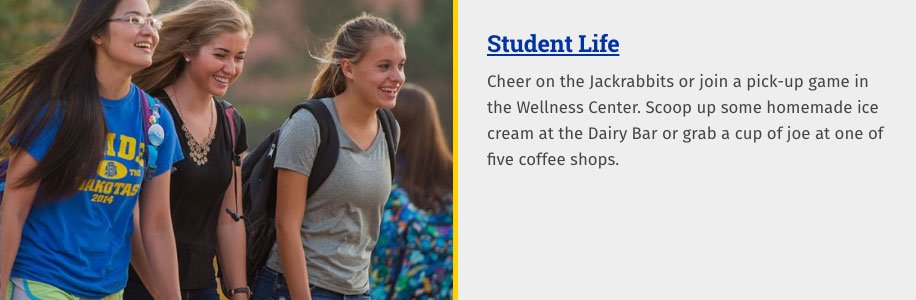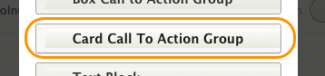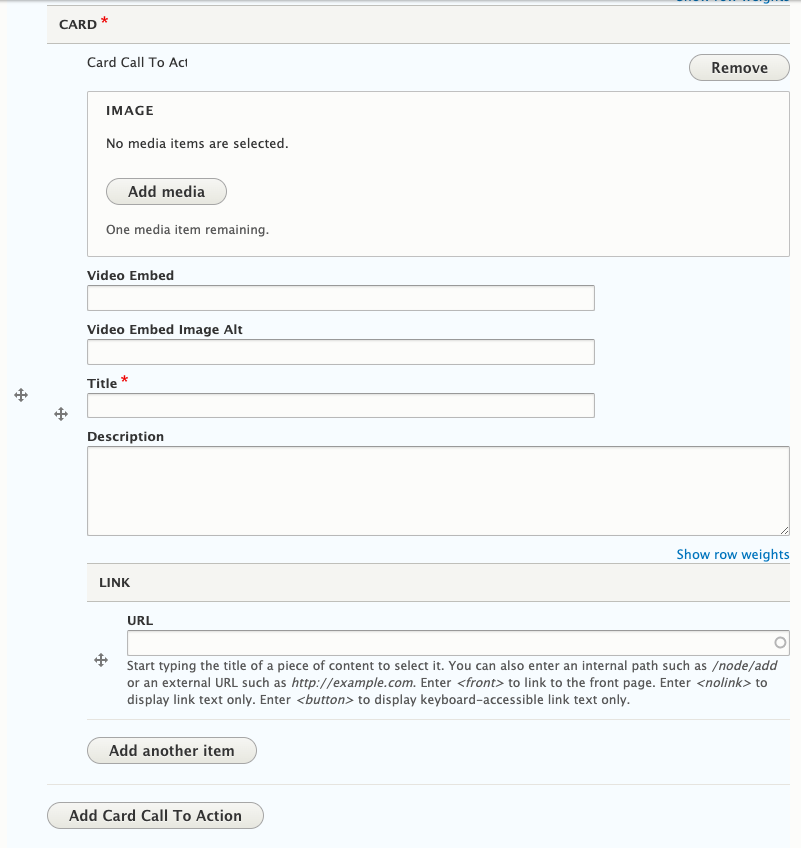Tips:
- Crop your images to avoid awkward placement. Horizontal photos preferred.
- If you leave your URL section blank, it will take you to the same page where you are creating your card.
- You can create an unlimited number of cards in one Card Call to Action group, but only the first two cards will display. If you need more than two cards on your page, you will have create a new Card Call to Action paragraph.
- To add another card, click "Add Card Call to Action" NOT "Add Another Item."
(The "Add Another Item" allows for additional links in other paragraph elements that supports it. The Card Call to Action paragraph does NOT support multiple links.) - When doing two cards next to each other (in the same group), try to have equal amount of text in the Description field to avoid awkward placement and blank spaces.
Steps
- To add a Card Call to Action, select Add Paragraph.
- Choose Card Call to Action Group as your option.
- Add an image or add a video to your card.
- To add image, click "Add media" and find an image on the server or upload a new image from your computer.
- To add a video, enter the URL of the video on YouTube of Vimeo. NOTE: For videos, you need to include alt text for the video thumbnail image in the "Video Embed Image Alt" field.
- Add a Title (required) that you want to be displayed.
- If desired, enter a short description in the Description field.
- To add a link, enter the title of the page or a URL in the URL field. Ignore the "Add another item button" since this paragraph element does not support additional links.
- Click "Add Card Call to Action," if you want add a second card to this group and repeat Steps 3 to 5.
- To display more than two cards, repeat Steps 1 to 5.
- Saving the page: From dropdown next to "Change to:" choose one of the following statuses:
- Ready to Review: If it is ready to be published.
- In progress: If you want to hold on publishing or are still editing.
Paragraph Examples Introduction to page Paragraphs